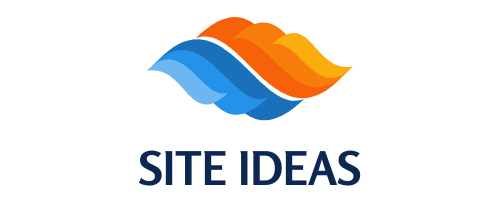In the ever-evolving realm of cloud computing, serverless architecture has become a transformative approach. AWS Lambda stands out as a potent tool for building serverless applications, offering scalability, efficiency, and cost-effectiveness. By leveraging AWS Lambda with a Node.js runtime, you can create robust applications without the hassle of managing servers. This article will guide you through the process of using AWS Lambda for serverless computing in a Node.js application. We will discuss the core concepts, setup procedures, and best practices to make your serverless journey seamless and productive.
Understanding AWS Lambda and Serverless Computing
AWS Lambda is a compute service provided by Amazon Web Services (AWS) that allows you to run code without provisioning or managing servers. You can execute your code in response to various events, such as HTTP requests via an API Gateway, changes to data in an Amazon S3 bucket, or updates to a database. This paradigm is known as serverless computing, where the server management is abstracted away, letting you focus solely on your function code.
Dans le meme genre : How do you implement two-factor authentication in a Laravel application?
In a serverless architecture, your application is composed of multiple lambda functions. Each function performs a discrete unit of work, triggered by specific events. For instance, when a user uploads a file to an S3 bucket, a Lambda function can be triggered to process the file. This approach not only simplifies and accelerates the development process but also optimizes resource usage, as you only pay for the compute time you consume.
Setting Up AWS Lambda with Node.js
To begin using AWS Lambda with Node.js, you’ll need to set up a few prerequisites. First, ensure you have an AWS account. Then, install the AWS CLI and Node.js. These tools are essential for deploying and managing your serverless application.
A voir aussi : What are the steps to configure a CI/CD pipeline using Jenkins for a Ruby on Rails project?
- Install AWS CLI: The AWS Command Line Interface (CLI) allows you to interact with AWS services from your terminal. You can download and install it from the official AWS website.
- Install Node.js: Node.js is a JavaScript runtime built on Chrome’s V8 JavaScript engine. You can download and install it from the Node.js website.
- AWS SAM (Serverless Application Model): AWS SAM is a framework for building serverless applications. It simplifies the process of defining and deploying serverless resources. Install SAM CLI by following the instructions on the AWS SAM documentation.
Creating a Lambda Function
To create a Lambda function with Node.js, follow these steps:
- Initialize a Project: Open your terminal and create a new directory for your project. Navigate into this directory and run
npm initto initialize a new Node.js project. - Write Function Code: Create a file named
index.js. This file will contain the code for your Lambda function. Here’s a simple example:exports.handler = async (event) => { return { statusCode: 200, body: JSON.stringify('Hello from Lambda!'), }; }; - Create Deployment Package: To deploy your function, you’ll need to package your code into a zip file. Run the following command in your terminal to create a deployment package:
zip function.zip index.js - Deploy the Function: Use the AWS CLI to create a new Lambda function with the deployment package:
aws lambda create-function --function-name myLambdaFunction --zip-file fileb://function.zip --handler index.handler --runtime nodejs14.x --role arn:aws:iam::your-account-id:role/service-role/your-role - Test the Function: You can test your Lambda function using the AWS Management Console or via the CLI:
aws lambda invoke --function-name myLambdaFunction output.txt
Integrating AWS Lambda with API Gateway
AWS Lambda is often used in conjunction with API Gateway to create powerful and scalable APIs. API Gateway allows you to create, publish, maintain, monitor, and secure RESTful APIs. It acts as a front door for your Lambda functions, handling request routing, traffic management, and authorization.
Setting Up API Gateway
- Create an API: In the AWS Management Console, navigate to the API Gateway service and create a new API.
- Create a Resource: Define a new resource within your API. This resource represents a path in the URL.
- Create a Method: Add a method (e.g., GET or POST) to your resource. This method will invoke your Lambda function.
- Integrate with Lambda: In the method settings, choose Lambda Function as the integration type and specify the name of your Lambda function. AWS will automatically configure the necessary permissions.
- Deploy the API: Deploy your API to a stage (e.g., dev or prod). This will generate a URL that you can use to test your API.
Testing the API
With your API deployed, you can test it by sending HTTP requests to the generated URL. You can use tools like Postman or cURL to test your endpoints. For example, if your API URL is https://api-id.execute-api.region.amazonaws.com/dev, you can make a GET request to this URL, and it will trigger your Lambda function.
Managing Environment Variables
Environment variables are crucial for configuring and managing Lambda functions. They allow you to pass configuration settings to your function without hardcoding them in your code. You can set environment variables in the AWS Management Console or via the CLI.
Setting Environment Variables
To set environment variables via the AWS CLI, use the following command:
aws lambda update-function-configuration --function-name myLambdaFunction
--environment Variables={KEY1=VALUE1,KEY2=VALUE2}
In your Node.js function, you can access these variables using process.env:
exports.handler = async (event) => {
const myVariable = process.env.KEY1;
return {
statusCode: 200,
body: JSON.stringify(`Hello from Lambda! Variable: ${myVariable}`),
};
};
Best Practices for AWS Lambda and Node.js
When developing serverless applications with AWS Lambda and Node.js, adhere to the following best practices to ensure optimal performance and maintainability:
- Modular Code: Break your application into small, reusable modules. This makes your codebase more manageable and your Lambda functions more focused.
- Efficient Dependencies: Be cautious with dependencies. Only include necessary libraries to reduce the size of your deployment package. Use tools like
webpackorbundlersto optimize your function code. - Cold Start Mitigation: Cold starts can affect the performance of your Lambda functions, especially in high-traffic scenarios. Minimize initialization code and keep functions warm using scheduled triggers.
- Monitoring and Logging: Utilize AWS CloudWatch for monitoring and logging your Lambda functions. Ensure you have adequate logging to troubleshoot issues and understand performance metrics.
- Security: Follow the principle of least privilege. Grant your Lambda functions only the permissions they need using AWS IAM roles and policies.
AWS Lambda provides a powerful and flexible platform for serverless computing, especially when used with Node.js. By utilizing Lambda, you can create scalable and cost-effective applications without the need to manage server infrastructure. This guide has walked you through the essential steps to set up and deploy AWS Lambda functions, integrate them with API Gateway, manage environment variables, and adhere to best practices.
Serverless architecture with AWS Lambda transforms how you build and deploy applications, promoting efficiency and agility. Armed with this knowledge, you can confidently embark on your journey to develop robust serverless applications on AWS.