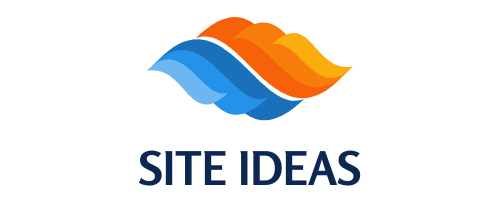In today’s interconnected world, managing a home network with multiple IoT devices, guest users, and various types of traffic can be challenging. Proper segmentation of your network not only enhances security but also allows you to control and monitor the flow of data effectively. One of the most efficient ways to achieve this is by configuring VLANs (Virtual Local Area Networks) on a Ubiquiti UniFi Dream Machine Pro. This comprehensive guide will walk you through the steps to create multiple VLANs, set up firewall rules, and ensure your network operates smoothly.
Before diving into the configuration, let’s understand what VLANs are and why they are crucial for home network segmentation. A VLAN allows you to partition a single physical network into multiple distinct logical networks. This segmentation helps in:
A lire en complément : What are the steps to configure a high-performance gaming setup with an Intel Core i9-11900K and RTX 3080?
- Isolating traffic between different sections of your network.
- Improving security by keeping sensitive data separate.
- Enhancing performance by reducing broadcast domains.
For a modern smart home, managing traffic from IoT devices, personal devices, and guest users becomes easier and more secure with VLANs.
Setting Up Your UniFi Dream Machine Pro
The UniFi Dream Machine Pro is a powerful network appliance that combines routing, switching, and advanced security features. To get started with configuring VLANs, follow these steps:
A lire aussi : How can you optimize the power settings on a Dell XPS 13 9310 for extended battery life during travel?
Initial Configuration
- Access the UniFi Network Controller: Open your web browser and type in the IP address of your UniFi Dream Machine Pro. Log in with your credentials.
- Navigate to Networks: In the dashboard, click on the “Settings” icon on the left side panel, then go to “Networks.”
- Default Network Configuration: Ensure your default network is properly set up. This is typically your primary LAN (Local Area Network).
Creating VLANs
Now, let’s create multiple VLANs for different segments of your home network:
- Click Create New Network: In the Networks section, click the “Create New Network” button.
- Define Network Type: Choose the type of network you want to create. For VLANs, select “Corporate” for a standard segmented network or “Guest” for a guest network.
- Name Your VLAN: Give your VLAN a meaningful name (e.g., IoT Network, Guest Network).
- Set VLAN ID: Assign a unique VLAN ID for each network. For example, you might use VLAN ID 10 for IoT devices, VLAN ID 20 for guests, etc.
- Specify Subnet and Gateway: Define the subnet and gateway for your VLAN. This will determine the IP address range for devices connected to this VLAN.
Applying Changes
Once you’ve configured your VLANs, click on “Apply Changes” to save the configuration. Your UniFi Dream Machine Pro will now segregate network traffic based on VLAN IDs.
Configuring Firewall Rules for Security
Creating VLANs is just the beginning. To ensure security and proper traffic management, you need to establish firewall rules. These rules control the flow of traffic between VLANs and the internet.
Setting Up Basic Firewall Rules
- Navigate to Firewall Settings: Go to the “Settings” menu and select “Firewall & Security.”
- Default Firewall Rules: Review existing default rules. These rules usually allow LAN-to-WAN traffic and block unsolicited incoming traffic.
- Create New Rule: Click on “Add New Rule” to create a custom firewall rule.
Specific Firewall Rules
Inter VLAN Traffic
To control traffic between different VLANs, you can set up rules to either allow or block specific types of traffic.
- Allow Rule: For example, allow traffic from the IoT VLAN to the default network if necessary.
- Block Rule: Block traffic from guest VLAN to the IoT VLAN to ensure guests cannot access your smart home devices.
Internet Access for IoT Devices
- Create Rule: Click on “Add Rule” and set the action to “Block.”
- Define Source and Destination: Set the source to your IoT VLAN and the destination to any (this blocks all outgoing traffic from IoT devices).
- Apply Changes: Click on “Apply Changes” to enforce the rule.
Advanced Firewall Rules
For enhanced security, you might want to set up rules to allow only specific types of traffic (e.g., DNS, NTP) from IoT devices to the internet. This minimizes the risk of malicious activities.
- Create Allow Rule: Define the source as the IoT VLAN and the destination as the DNS server IP.
- Service Type: Specify the service type (e.g., DNS).
- Apply Changes: Click “Apply Changes” to activate the rule.
Managing IoT and Guest Networks
Segmenting your network with VLANs provides a robust framework, but managing IoT devices and guest access requires additional steps.
Configuring IoT Network
IoT devices often have unique requirements and potential security vulnerabilities. Hence, it’s essential to isolate them effectively.
- Assign IoT Devices to VLAN: Connect your IoT devices to the newly created IoT VLAN.
- Configure DHCP Server: Ensure that the DHCP server on the IoT VLAN is properly set up to assign IP addresses to IoT devices.
- Limit Internet Access: As discussed, create firewall rules to control internet access for IoT devices.
Setting Up Guest Network
Providing guests with internet access without compromising your main network is crucial.
- Create a Guest VLAN: As previously described, set up a VLAN specifically for guests.
- Enable Captive Portal: Use the captive portal feature to require guests to authenticate before accessing the internet.
- Restrict Access: Configure firewall rules to block traffic from the guest VLAN to other VLANs.
Monitoring and Managing Traffic
Once your VLANs and firewall rules are in place, ongoing monitoring and management ensure optimal network performance and security.
Network Monitoring
The UniFi Network Controller provides tools to monitor:
- Traffic: View traffic patterns and identify anomalies.
- Devices: Check which devices are connected to which VLANs.
- Performance: Monitor the performance of your network segments.
Adjusting Settings
Based on the monitoring data, you might need to adjust settings or create new rules.
- Refine Firewall Rules: Modify or add rules to address new security concerns or optimize traffic flow.
- Optimize VLANs: Adjust VLAN configurations based on the number of connected devices and their usage patterns.
Regular Updates
Keep your UniFi Dream Machine Pro and connected devices updated with the latest firmware and security patches to protect against vulnerabilities.
Configuring VLANs on the Ubiquiti UniFi Dream Machine Pro allows you to effectively segment your home network, enhancing both security and performance. By creating multiple VLANs for different types of devices and users, you can isolate sensitive traffic, control access, and manage bandwidth efficiently. Additionally, setting up firewall rules further strengthens your network by regulating the flow of data between VLANs and the internet.
In summary, network segmentation through VLANs ensures that your smart home operates smoothly and securely. By following the steps outlined in this guide, you can take full control of your home network and enjoy a safer, more organized online experience.