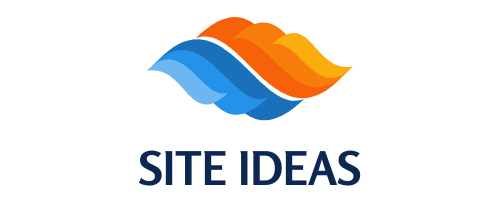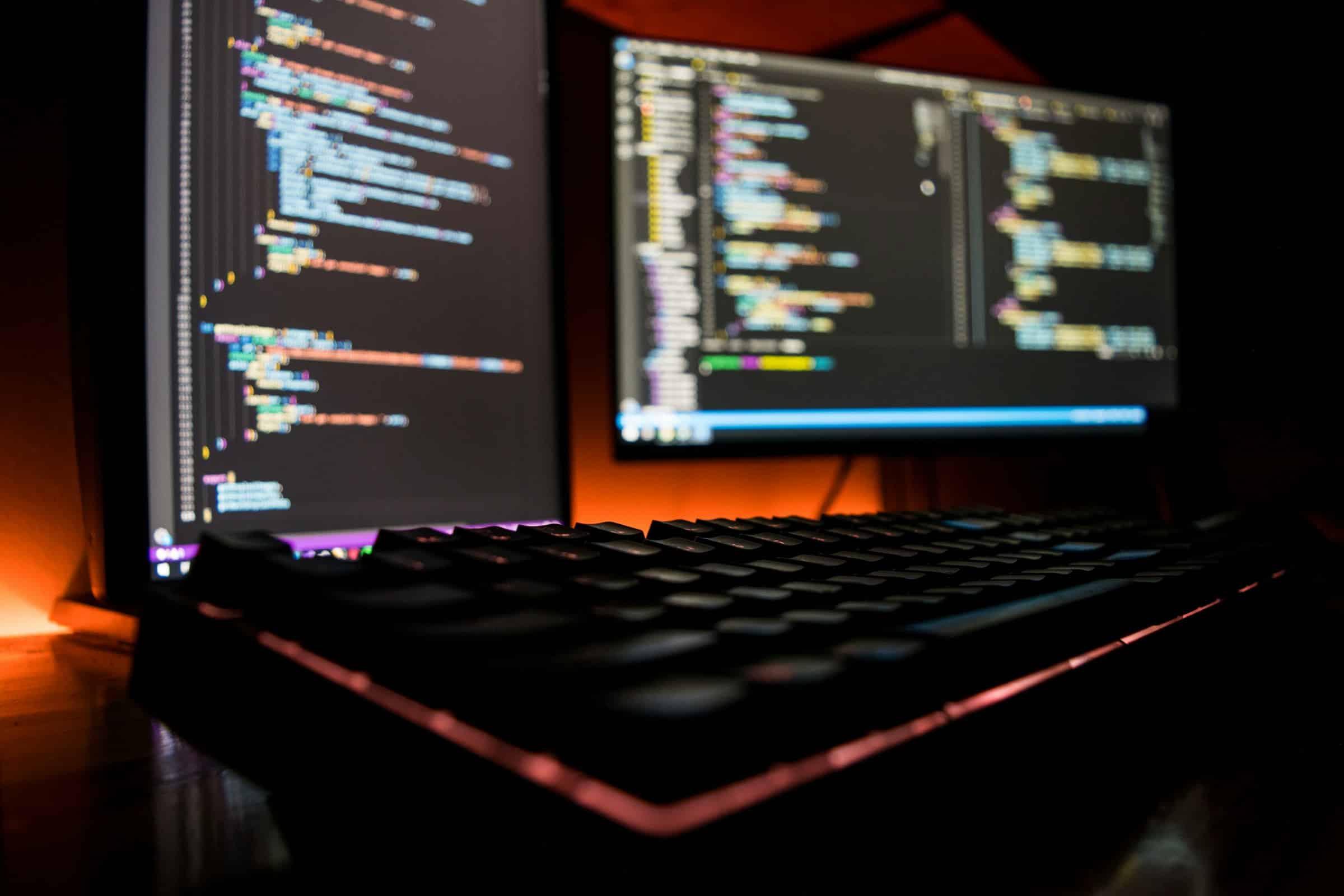In today’s fast-paced development environment, Continuous Integration and Continuous Deployment (CI/CD) practices are essential for maintaining a streamlined workflow. Jenkins, an open-source automation server, facilitates this process. If you are working with a Ruby on Rails project, setting up a Jenkins pipeline can significantly enhance your development cycle. In this article, we will walk you through the steps to configure a CI/CD pipeline using Jenkins for a Ruby on Rails project.
Prerequisites: Preparing Your Environment
Before diving into the step-by-step configuration, let’s ensure we have all the necessary tools and prerequisites in place. The success of your CI/CD pipeline hinges on a well-prepped environment.
En parallèle : How do you implement two-factor authentication in a Laravel application?
Installing Jenkins
To start, you will need to install Jenkins. On an Ubuntu system, you can follow these steps:
sudo apt update
sudo apt install openjdk-11-jdk
wget -q -O - https://pkg.jenkins.io/debian/jenkins.io.key | sudo apt-key add -
sudo sh -c 'echo deb http://pkg.jenkins.io/debian-stable binary/ > /etc/apt/sources.list.d/jenkins.list'
sudo apt update
sudo apt install jenkins
After installation, start the Jenkins server:
Lire également : What are the best practices for securing a Django application in a production environment?
sudo systemctl start jenkins
sudo systemctl enable jenkins
Setting Up Ruby and Rails
Ensure that Ruby and Rails are installed on your server. You can install Ruby using rbenv or rvm. Once Ruby is installed, install Rails:
gem install rails
Verify the installation:
ruby -v
rails -v
Docker Installation
Docker is crucial for containerizing your application. Install Docker with the following commands:
sudo apt install docker.io
sudo systemctl start docker
sudo systemctl enable docker
GitHub Repository
Ensure your Ruby on Rails project is hosted on GitHub. Jenkins will pull the code from your GitHub repository for the build process.
Creating a Jenkins Pipeline
Now that your environment is ready, let’s create a Jenkins pipeline for your Ruby on Rails project. This process involves several key steps.
Configuring Jenkins Server
First, configure Jenkins to access your GitHub repository. Navigate to Manage Jenkins, then Manage Plugins, and install the GitHub Integration Plugin. Next, add your GitHub credentials by going to Manage Jenkins -> Manage Credentials -> Add Credentials. Input your GitHub token which allows Jenkins to access your repository.
Creating a New Pipeline Project
Go to the Jenkins dashboard and create a new item. Select Pipeline and give your project a name. Click OK to proceed.
Writing the Jenkinsfile
The Jenkinsfile is a text file that contains the Jenkins pipeline configuration. Place it in the root of your GitHub repository. Below is an example of a Jenkinsfile for a Ruby on Rails project:
pipeline {
agent any
environment {
DOCKER_IMAGE = 'your_docker_image'
}
stages {
stage('Checkout') {
steps {
git 'https://github.com/your_username/your_repository.git'
}
}
stage('Build and Test') {
steps {
script {
docker.image(env.DOCKER_IMAGE).inside {
sh 'bundle install'
sh 'bundle exec rake db:create db:migrate'
sh 'bundle exec rake test'
}
}
}
}
stage('Deploy') {
steps {
script {
docker.image(env.DOCKER_IMAGE).inside {
sh 'bundle exec rake assets:precompile'
sh 'docker-compose up -d'
}
}
}
}
}
post {
always {
cleanWs()
}
}
}
Setting Up Docker and Docker Compose
Ensure you have a Dockerfile and a docker-compose.yml file in your project. The Dockerfile might look something like this:
FROM ruby:2.7.0
RUN apt-get update -qq && apt-get install -y nodejs postgresql-client
WORKDIR /myapp
COPY Gemfile /myapp/Gemfile
COPY Gemfile.lock /myapp/Gemfile.lock
RUN bundle install
COPY . /myapp
Your docker-compose.yml:
version: '3'
services:
db:
image: postgres
environment:
POSTGRES_PASSWORD: password
web:
build: .
command: bundle exec rails server -b 0.0.0.0
volumes:
- '.:/myapp'
ports:
- '3000:3000'
depends_on:
- db
Running the Pipeline
Initializing the Pipeline
With everything in place, go back to your Jenkins dashboard, select your pipeline project, and click Build Now. This will trigger the pipeline and Jenkins will start pulling the code from your GitHub repository, building the Docker image, and running the tests.
Monitoring and Debugging
Jenkins provides a detailed console output for every step in the pipeline. You can monitor the progress and debug if any step fails. Reviewing logs helps in identifying issues with the bundle install process, database migrations, or unit tests.
Deploying the Rails Application
Preparing the Deployment Environment
Ensure your target server is set up to receive the Docker image. This involves having Docker and Docker Compose installed on the server where you will deploy your Rails application.
Automating Deployment
The final stage of your pipeline is the deployment stage. Once the tests pass, Jenkins will deploy the application using docker-compose up -d. Ensure you have proper configurations in your Docker Compose file to handle production environments.
Post-Deployment Verification
After the deployment, verify that your application is running correctly. Check logs and application endpoints to ensure everything is functioning as expected. This step is crucial to ensure that the changes do not break the application.
Optimizing Jenkins Pipeline
Setting Up Declarative Pipeline
For better readability and maintainability, use a declarative pipeline syntax in your Jenkinsfile. It provides a more structured and easier-to-understand format.
Managing Credentials Securely
Store sensitive information such as database passwords and API keys in Jenkins credentials. Reference these credentials in your Jenkinsfile securely to avoid exposing sensitive data.
Utilizing Docker Registry
Push your Docker images to a Docker registry. This allows you to version control your Docker images and ensure consistency across different environments.
Maintaining the CI/CD Pipeline
Regular Updates
Keep your Jenkins server, plugins, and dependencies up to date to leverage the latest features and security patches. Regularly update your Docker images and ensure they are free from vulnerabilities.
Monitoring Pipeline Health
Regularly monitor the health of your pipeline. Jenkins provides various plugins and tools to help you track builds, identify bottlenecks, and optimize build times.
Adding More Comprehensive Tests
Expand your testing suite to include integration tests, end-to-end tests, and performance tests. This ensures that your application is robust, scalable, and can handle production loads efficiently.
Configuring a CI/CD pipeline using Jenkins for a Ruby on Rails project is a systematic process that involves setting up your environment, writing a Jenkinsfile, and automating the build, test, and deployment stages. Following the steps outlined in this article ensures a streamlined workflow, allowing your team to focus on developing features rather than managing integrations and deployments. By leveraging Jenkins, Docker, and GitHub, you can build a robust CI/CD pipeline tailored to your Ruby on Rails application, ensuring high-quality code and faster delivery cycles.